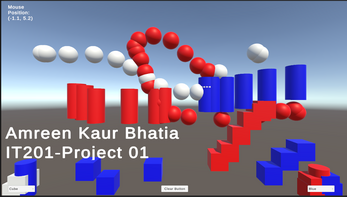IT201_Project01_AmreenKaur_Bhatia
Feature 1:- Display Mouse Position
Input: Mouse Location
Output:- Text is displayed in the top left corner showing the X and Y coordinates of the mouse.
Description:- On the top left corner of the screen there is a display which shows the x and y coordinate position of the mouse cursor. This updates every fraction of second you move the cursor.
Feature 2:- GameObject creation with left mouse click
Input:- Left mouse button
Output:- Created game objects
Description:- If the left mouse button is pressed while the cursor is in the play area, an object is placed at the cursor’s location. If the button is held, objects are repeatedly placed.
Feature 3:- User can set the shape of the GameObject.
Input:- Shape dropdown on the bottom left corner of the screen.
Output:- The shape of the created GameObject (Cube, Sphere, Cylinder).
Description:- The user can choose the shape of the game object created by feature 2. This selection is done using the dropdown feature present on the bottom left corner of the screen. The choices are cube, sphere, and cylinder. The default is the cube.
Feature 4:- User can set the color of the GameObject.
Input:- Color dropdown on the bottom right corner of the screen.
Output:- The color of the GameObject (White, Red, Blue).
Description:- The user can choose the color of the game object created by feature 2. This selection is done using the dropdown on the bottom right corner of the screen. The choices are white, red, and blue. The default Is white.
Feature 5:- User can clear the created GameObjects.
Input:- Clear Objects button on the bottom of the screen in the center.
Output:- All created GameObjects are removed.
Description:- The user can clear all of their created objects from the game area by clicking on the clear objects button present in the center at the bottom of the screen.
| Status | Released |
| Platforms | HTML5 |
| Author | amreen_bhatia95 |
| Made with | Unity |